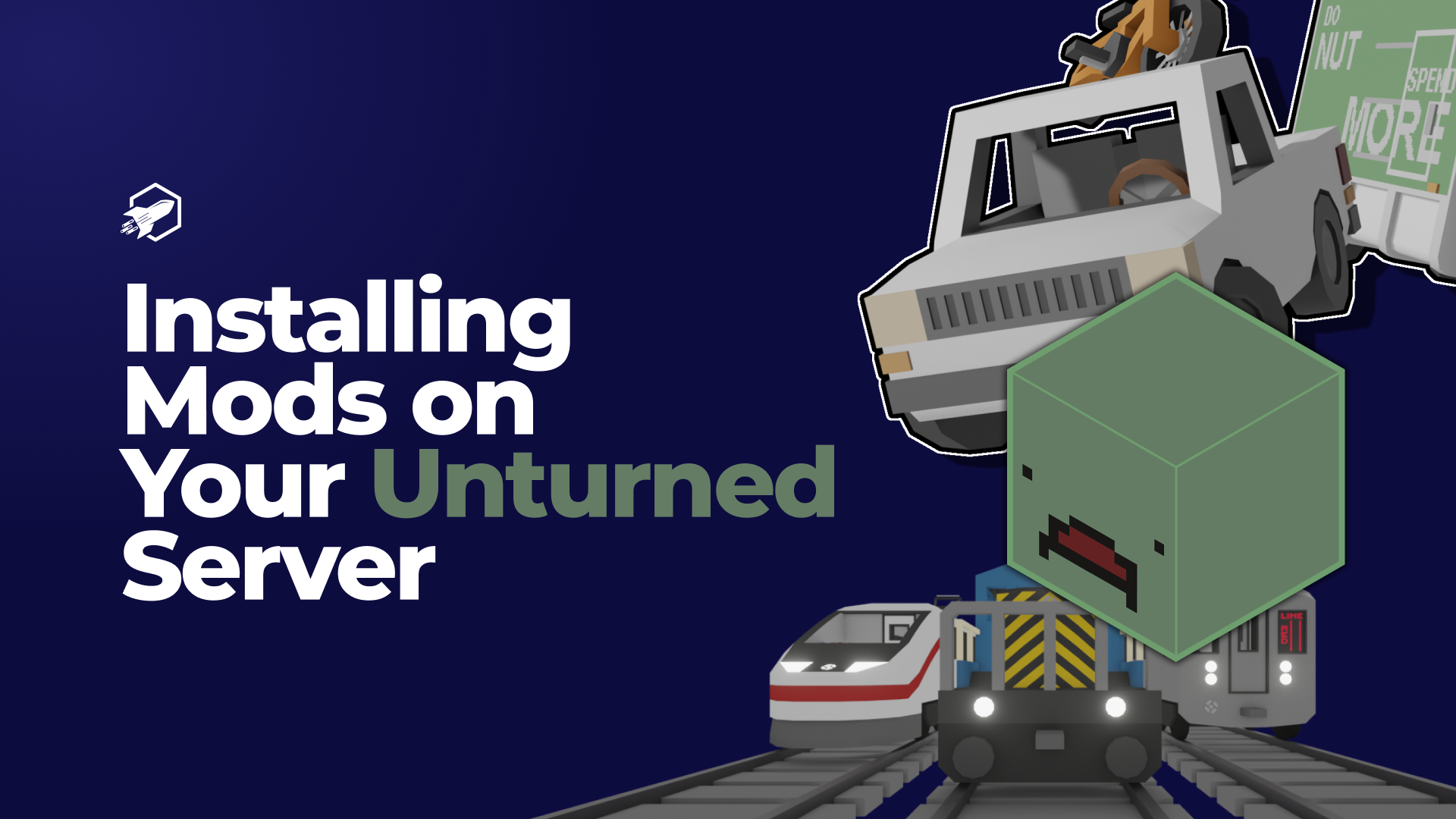
Installing and Managing Mods on Your Unturned Server
This comprehensive guide provides step-by-step instructions on how to find, install, and manage mods on your Unturned server. It includes tips for ensuring compatibility and smooth gameplay, as well as troubleshooting common issues with mods.
Introduction
Playing Unturned in its original form can become repetitive due to the static nature of its maps. However, the game’s integration with Steam Workshop offers a solution by allowing players to incorporate unique, player-created maps and mods. This introduces fresh gameplay elements and experiences. For those unfamiliar with this process, we have developed a guide to simplify the installation of these workshop maps and mods, making it easier for players to customize their Unturned adventures.
Finding and Choosing Mods for Unturned
To find content for your Unturned server in the Steam Workshop, start by visiting the Unturned Workshop page.
- Open a Steam Workshop page of the mod you’re planning to use.
- In the URL, find the
?id=text. - We’ll use the Locked N’ Lazy Weapons for this example.
- Note down this id as we will need this for later purposes.
- Once you’ve noted down all of your wanted mods you can continue.
NOTE: the id for this mod is “3093069128” as you can see in the screenshot below
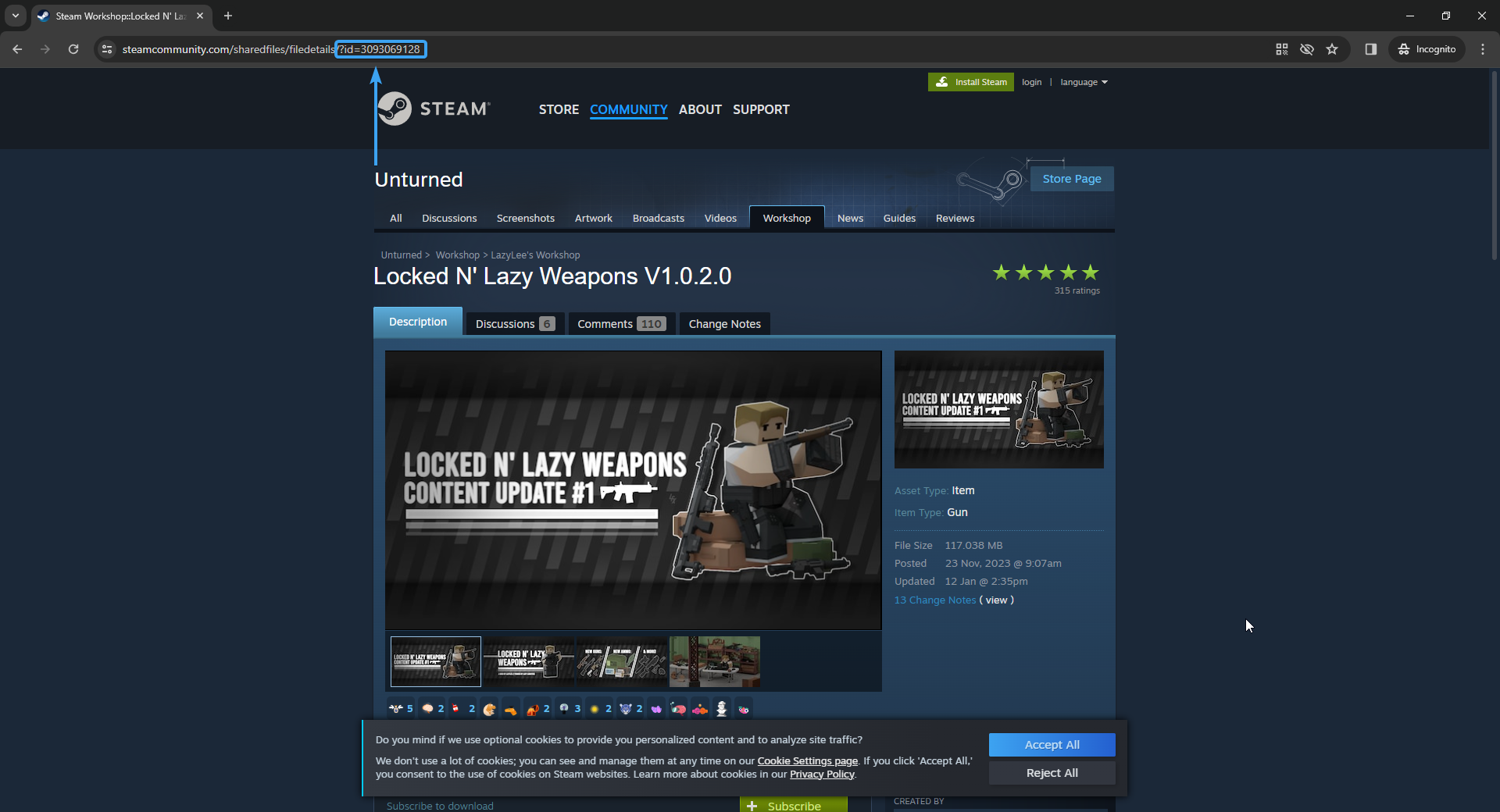
Automatic Installer
In the this part you will need to go over to Servers > Default. Once in this folder you will need to edit the WorkshopDownloadConfig.json file and input the id in the File_IDs array. Let’s do a quick recap:
- Open the Servers folder
- Open the Default folder (this might differ based on your world name)
- Edit the WorkshopDownloadConfig.json, introducing the id you’ve copied in the previous step into the File_IDs field as shown below.
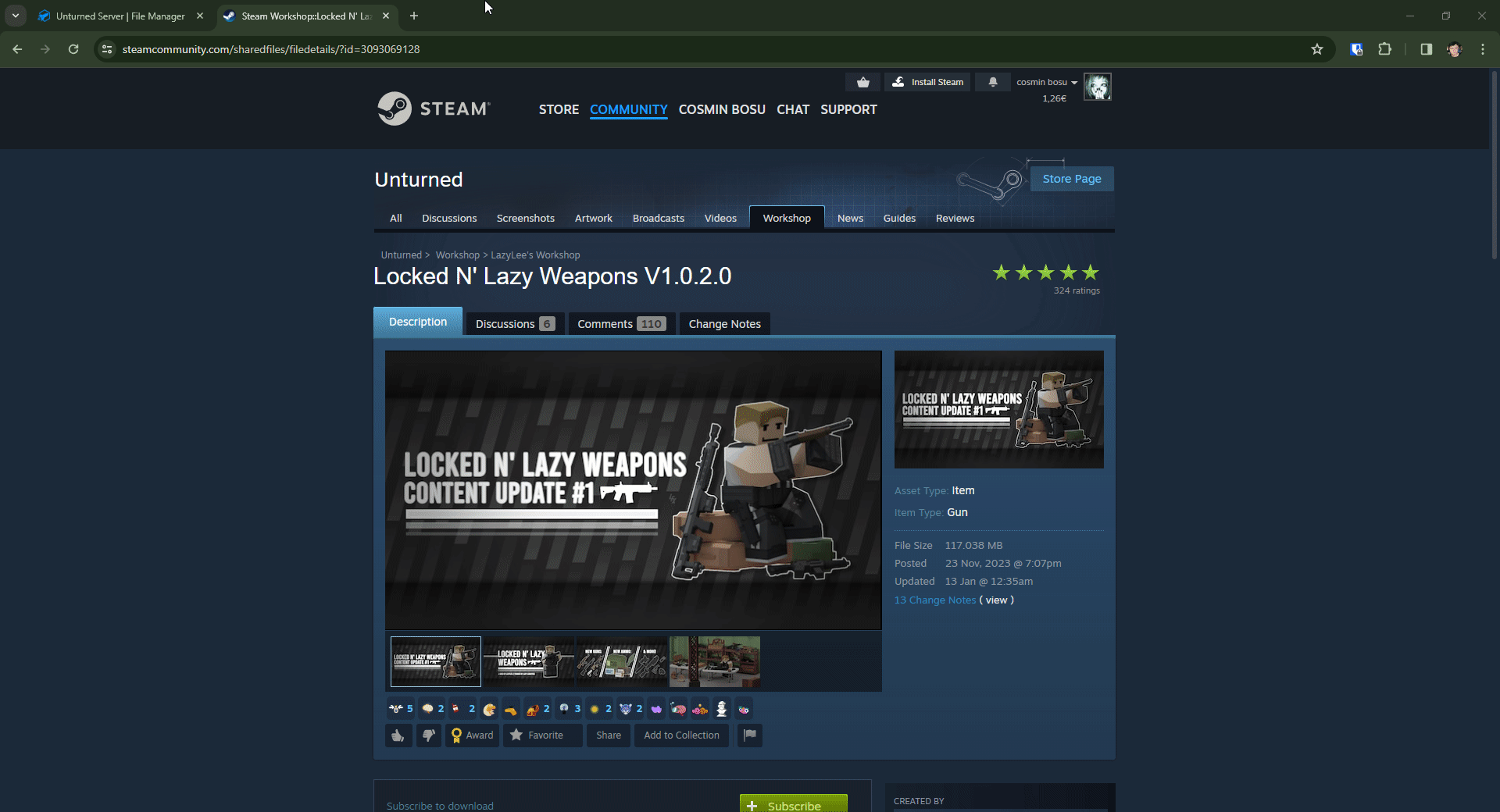
Once the process is done, you should see something along these lines presented below with your installed mods in the console.
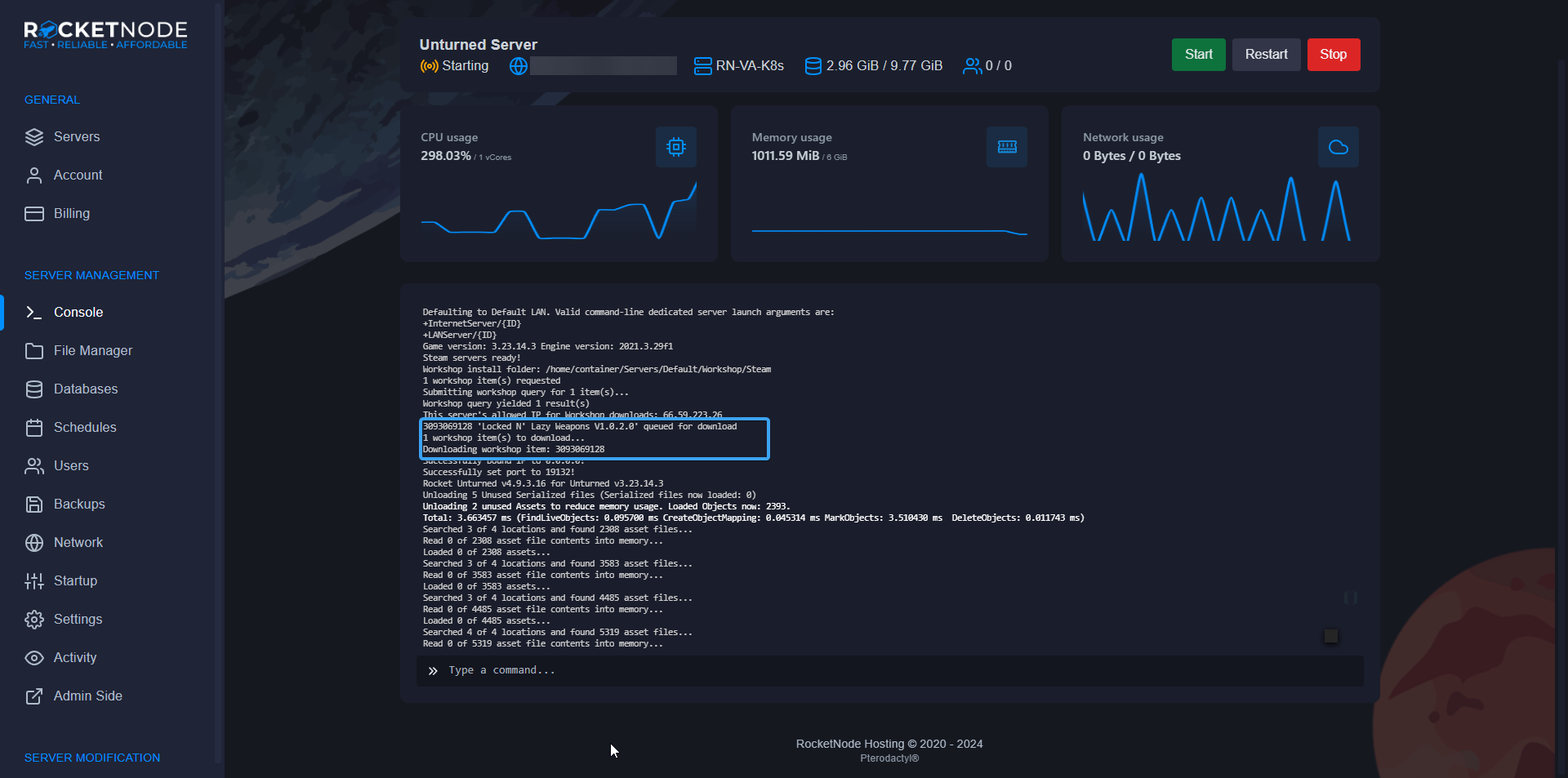
Issues you might encounter
Issue with Mods Not Installing
If your mods aren’t installing, first check for error messages in the server’s startup console. Mods that are outdated due to recent Unturned updates may fail to install. In this case, try redownloading the mods or look for updated versions as alternatives.
Problem with Custom Maps Not Loading
Should a custom map fail to appear, verify that the Commands.dat file is correctly formatted. Alternatively, go to the server panel’s “Customizations” tab and try leaving the map name field blank in the dropdown menu. Then, recheck the Commands.dat file and restart your server.
Server Crashing Issues
Server crashes might occur due to issues with custom maps. If unsure, attempt to unload the custom map and restart the server. For servers with manually installed maps or mods, consider removing these additions and then attempting to restart the server.
Conclusion
Mods are a fantastic way to enhance the gameplay experience in Unturned. By carefully selecting, installing, and managing mods, you can greatly enhance your server and offer a unique and enjoyable experience for players. Remember to always backup your server before making any changes, and don’t be afraid to experiment with different mods to find what works best for your server. Happy modding!
Unturned’s modding community is vibrant and constantly evolving, and with the right approach, your server can become a part of this exciting world. Whether you’re looking to add simple aesthetic changes or overhaul the gameplay, the possibilities are endless. Dive into the world of Unturned modding, and see how it can transform your gaming experience!
your hosting partner
RocketNode offers fast and affordable game and VPS hosting solutions on reliable and efficient hardware with AMD Epyc architecture and NVME storage to assure high performance.
See games & pricing